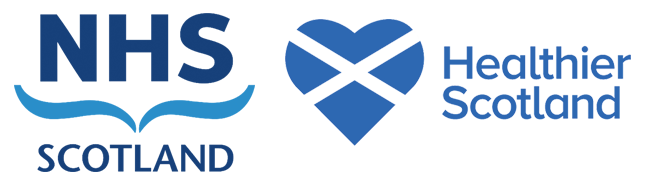This is currently a draft page and is under review
HIC User Guide
The Childsmile software is a patient management system which allows recording of Childsmile Toothbrushing, Nursery and School activity in one segment and Childsmile Practice DHSW interventions in another. The Fluoride Varnish segment can be used offline to allow data entry while onsite at schools and nurseries.
If you have never run the software before, it may require installation – see section four of the software guidance. This provides support to local NHS IT staff, it explains the software requirements and how to install the software onto a PC or laptop.
It is advisable to become familiar with the content of the HIC User Guide before using the software.
Further software details
The Childsmile software is a patient management system which allows recording of Childsmile Toothbrushing, Nursery and School activity in one segment and Childsmile Practice DHSW interventions in another. The Fluoride Varnish segment can be used offline to allow data entry while onsite at schools and nurseries.
If you have never run the software before, it may require installation – see separate guidance for local NHS IT staff on the Childsmile Administration Website, offering an explanation of how to install the software onto a PC or laptop. It explains both the software requirements and the steps required.
It is advisable to become familiar with the content of the HIC User Guide before using the software.
Pop-ups of two types are available on the software screens to give you useful information and instructions:
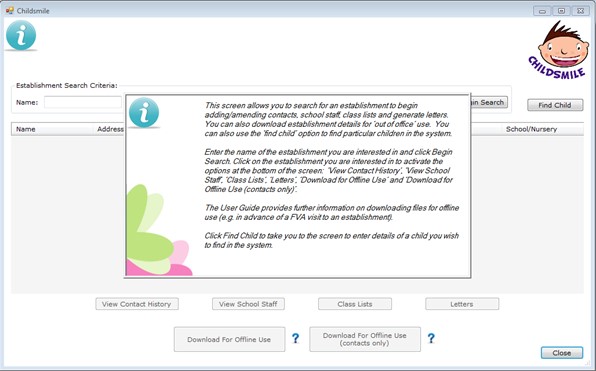

– on-screen ‘help’ pop-ups relating to particular buttons / sections of the screen.
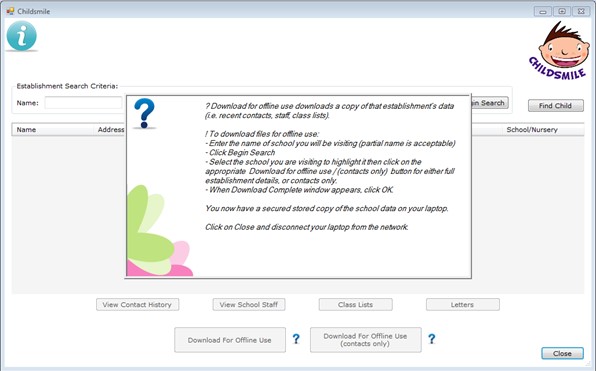
Software Updates
Notification of software updates will be highlighted when the laptop is connected to the internet and the Childsmile software is started. If an update is available the following prompt will be shown:
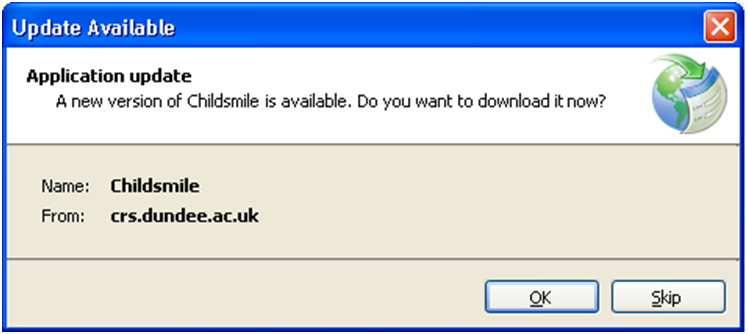
Select ‘OK’ to download the new version of the software and update all of the relevant files.
Most updates are forced so the option to ‘Skip’ would not be available. If ‘Skip’ is selected then the system will continue with the software load.
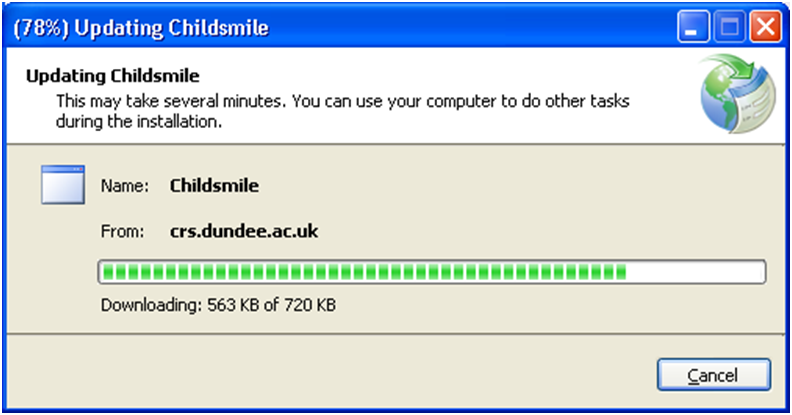
The Childsmile software will be opened after the software update has been downloaded.
Note: If your login attempt fails, you may need to logout and log back in again later when an update will become available.
If you have never run the software before, it may require installation – see separate guidance for local NHS IT staff on the Childsmile Administration Website, offering an explanation of how to install the software onto a PC or laptop. It explains both the software requirements and the steps required.
It is advisable to become familiar with the content of the HIC User Guide before using the software.
Pop-ups of two types are available on the software screens to give you useful information and instructions:
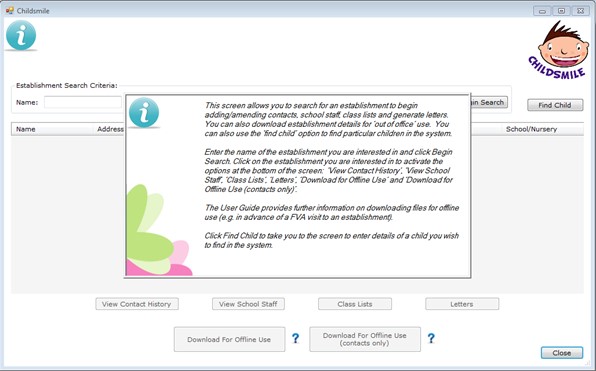

– on-screen ‘help’ pop-ups relating to particular buttons / sections of the screen.
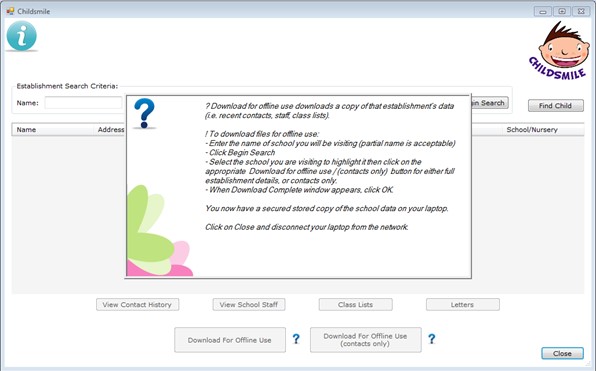
Software Updates
Notification of software updates will be highlighted when the laptop is connected to the internet and the Childsmile software is started. If an update is available the following prompt will be shown:
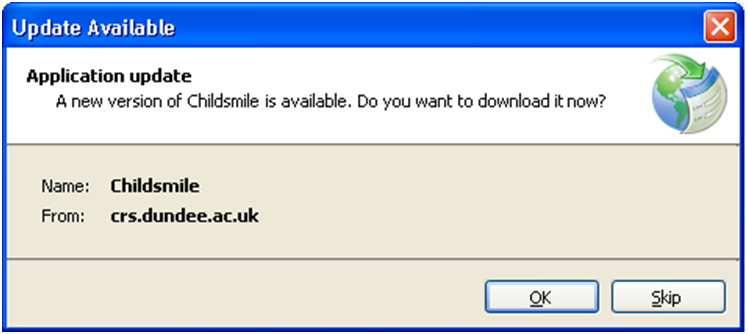
Select ‘OK’ to download the new version of the software and update all of the relevant files.
Most updates are forced so the option to ‘Skip’ would not be available. If ‘Skip’ is selected then the system will continue with the software load.
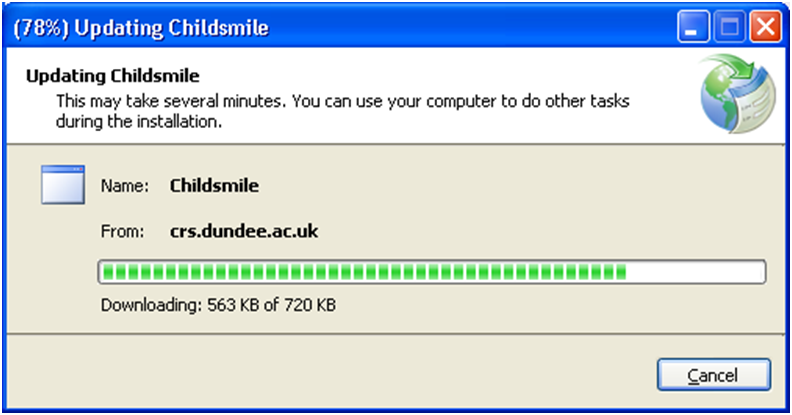
The Childsmile software will be opened after the software update has been downloaded.
Note: If your login attempt fails, you may need to logout and log back in again later when an update will become available.