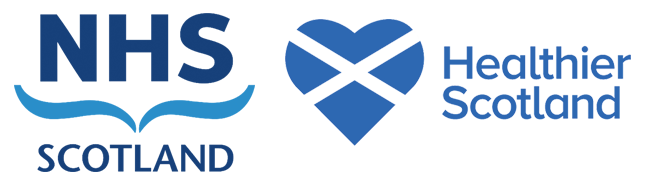This is currently a draft page and is under review
The toothbrushing and Fluoride Varnish Programmes contacts include delivery of packs, brushing standards visits, fluoride application sessions etc.
Every contact with an establishment should be recorded. We have included details below to support how this should be added on HIC.
Contact history
‘View Contact History’ shows all the contacts for a particular establishment.
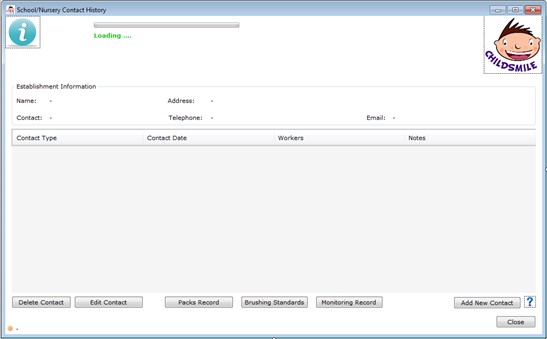
Begin by searching and selecting the establishment. You can then select ‘Edit Contact’ or ‘Add New Contact’
You can also view or edit the ‘Packs Record’ or ‘Brushing Standards’ by selecting the appropriate ‘Contact Date’.
The contacts are sorted in descending date order showing the type, date / time, staff involved and relevant notes. The search details will only show the previous three years.
‘Edit Contact‘ allows you to change details, but the contact type must match the button, e.g. ‘Brushing Standards’ is activated for a brushing standards contact.
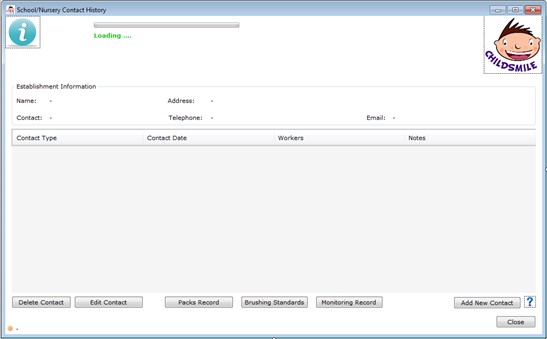
Begin by searching and selecting the establishment. You can then select ‘Edit Contact’ or ‘Add New Contact’
You can also view or edit the ‘Packs Record’ or ‘Brushing Standards’ by selecting the appropriate ‘Contact Date’.
The contacts are sorted in descending date order showing the type, date / time, staff involved and relevant notes. The search details will only show the previous three years.
‘Edit Contact‘ allows you to change details, but the contact type must match the button, e.g. ‘Brushing Standards’ is activated for a brushing standards contact.
Add New Contact
‘Add New Contact’ will automatically update the calendar on the administration website.
Having clicked the appropriate button to edit or add contact on the contact history screen, relevant information for establishment contacts can be added and edited using the contact information screen.

‘Type’
The type of contact must be chosen:
* Consent Meeting
* FV Application
* Miscellaneous
* Brushing Standards
* Packs
‘Miscellaneous’ should only be used if the nature of the contact cannot be classified as one of the other options. A description of miscellaneous contacts can be recorded in the notes for future reference. An example of a ‘Miscellaneous’ contact would be “Visiting the nursery to change toothbrushes” which would be recorded in ‘Notes’.
‘Date’, ‘Start Time’ and ‘End Time’
The ‘Date’ of the contact as well as ‘Start’ and ‘End’ times must be recorded:
* ‘Date’ – to ensure high quality data, it is important that the varnish application contact dates are recorded accurately.
* ‘Start time’ is the time when the first member of the Childsmile team arrived at the nursery / school (i.e. not to include the travel time).
* ‘End time’ is when the last member of the Childsmile team left the nursery / school, i.e. when the work for that day was finished in that establishment.
Thus ‘Start’ and ‘End’ times are in / out times per team on the day of the contact / visit, rather than per individual person.
Example:
During a FV visit to a school, if one dental nurse (EDDN-1) was in from 8:30am to 12:30pm, one support worker (DHSW-1) was in the school for most of the day (9:00am to 3:15pm), and other staff members (DHSW-2 and EDDN-2) came in the afternoon (12:30pm to 3:15pm), the following information would be recorded:
‘Start time’ – 8:30 (when EDDN-1 arrived to the school).
‘End time’ – 15:15 (when the three remaining members of the team, DHSWs 1 and 2 and EDDN‑2 left the school).
‘Start’ and ‘End’ times can be modified after the contact / visit has happened, e.g. if you have forgotten to enter ‘Start’ and / or ‘End’ time on the day of the contact.
Contacts with ‘Start’ and / or ‘End’ times missing will be listed as a QC issue and the Childsmile team will be asked to enter the correct values.
‘Staff Involved’
At least one staff member attending on the visit day must be recorded for all types of contact. At least two members of staff should be recorded for a FV application contact.
If staff names have not yet been allocated to visits, additional members of the team can be added at a later date. If less than two members of staff were listed after the FV application contact has taken place, a QC report will flag this issue.
Contacts can be modified after the visit has taken place if any changes to staff involved need to be recorded (e.g. changes due to illness).
The duration of each staff member’s involvement must be noted. The options are: ‘Morning’, ‘Afternoon’ or ‘All Day’.
Example
During a FV visit to a school, if one support worker (DHSW-1) was in the school for the whole day (8:30am-3:15pm), one dental nurse (EDDN-1) was in from 8:30am to 12:30pm (i.e. mostly ‘Morning’) and other staff members (DHSW-2 and EDDN-2) came in the afternoon (12:30pm to 3:15pm), the following information would be filled in:

The contacts can be modified after the visit has happened, e.g. adding or deleting staff members and / or changing the part of the day they were there.
If no staff members are specified in the ‘Duration’ column a message will appear when you try to save the contact: ’Warning: At least one staff member must be added for a contact’.
If ‘Yes – Unspecified’ is selected, the following message appears when ‘Save Contact’ is clicked: ’Warning: You must specify a time period (Morning / Afternoon / All Day) for the selected staff’’.
It is not possible to save a contact with none of the staff specified as ‘Yes – Morning / Afternoon / All Day’ in the ‘Duration’ column.
Note: Be careful not to overwrite existing contact details in error.
Contact information is automatically entered into the calendar on the administration website.
‘Number of vehicles involved on day’
The number of vehicles involved must be recorded for all types of contact (FV Application, Consent Meeting, Miscellaneous, Brushing Standards or Packs). This is the total number of vehicles (of any type: vans, personal cars, lease cars, etc.) per whole visiting Childsmile team.
Example
If there was one Childsmile van, one personal car and one lease car involved on the day of the visit / contact, click on the ‘plus’ button three times to get ‘3’ in the ‘number of vehicles’ box.
It is possible to reduce the number of vehicles involved on the day by clicking the ‘minus’ button.
It is also possible to amend the number of vehicles that were involved on the day of the visit / contact after the visit has taken place.
Having clicked the appropriate button to edit or add contact on the contact history screen, relevant information for establishment contacts can be added and edited using the contact information screen.
‘Type’
The type of contact must be chosen:
* Consent Meeting
* FV Application
* Miscellaneous
* Brushing Standards
* Packs
‘Miscellaneous’ should only be used if the nature of the contact cannot be classified as one of the other options. A description of miscellaneous contacts can be recorded in the notes for future reference. An example of a ‘Miscellaneous’ contact would be “Visiting the nursery to change toothbrushes” which would be recorded in ‘Notes’.
‘Date’, ‘Start Time’ and ‘End Time’
The ‘Date’ of the contact as well as ‘Start’ and ‘End’ times must be recorded:
* ‘Date’ – to ensure high quality data, it is important that the varnish application contact dates are recorded accurately.
* ‘Start time’ is the time when the first member of the Childsmile team arrived at the nursery / school (i.e. not to include the travel time).
* ‘End time’ is when the last member of the Childsmile team left the nursery / school, i.e. when the work for that day was finished in that establishment.
Thus ‘Start’ and ‘End’ times are in / out times per team on the day of the contact / visit, rather than per individual person.
Example:
During a FV visit to a school, if one dental nurse (EDDN-1) was in from 8:30am to 12:30pm, one support worker (DHSW-1) was in the school for most of the day (9:00am to 3:15pm), and other staff members (DHSW-2 and EDDN-2) came in the afternoon (12:30pm to 3:15pm), the following information would be recorded:
‘Start time’ – 8:30 (when EDDN-1 arrived to the school).
‘End time’ – 15:15 (when the three remaining members of the team, DHSWs 1 and 2 and EDDN‑2 left the school).
‘Start’ and ‘End’ times can be modified after the contact / visit has happened, e.g. if you have forgotten to enter ‘Start’ and / or ‘End’ time on the day of the contact.
Contacts with ‘Start’ and / or ‘End’ times missing will be listed as a QC issue and the Childsmile team will be asked to enter the correct values.
‘Staff Involved’
At least one staff member attending on the visit day must be recorded for all types of contact. At least two members of staff should be recorded for a FV application contact.
If staff names have not yet been allocated to visits, additional members of the team can be added at a later date. If less than two members of staff were listed after the FV application contact has taken place, a QC report will flag this issue.
Contacts can be modified after the visit has taken place if any changes to staff involved need to be recorded (e.g. changes due to illness).
The duration of each staff member’s involvement must be noted. The options are: ‘Morning’, ‘Afternoon’ or ‘All Day’.
Example
During a FV visit to a school, if one support worker (DHSW-1) was in the school for the whole day (8:30am-3:15pm), one dental nurse (EDDN-1) was in from 8:30am to 12:30pm (i.e. mostly ‘Morning’) and other staff members (DHSW-2 and EDDN-2) came in the afternoon (12:30pm to 3:15pm), the following information would be filled in:
The contacts can be modified after the visit has happened, e.g. adding or deleting staff members and / or changing the part of the day they were there.
If no staff members are specified in the ‘Duration’ column a message will appear when you try to save the contact: ’Warning: At least one staff member must be added for a contact’.
If ‘Yes – Unspecified’ is selected, the following message appears when ‘Save Contact’ is clicked: ’Warning: You must specify a time period (Morning / Afternoon / All Day) for the selected staff’’.
It is not possible to save a contact with none of the staff specified as ‘Yes – Morning / Afternoon / All Day’ in the ‘Duration’ column.
Note: Be careful not to overwrite existing contact details in error.
Contact information is automatically entered into the calendar on the administration website.
‘Number of vehicles involved on day’
The number of vehicles involved must be recorded for all types of contact (FV Application, Consent Meeting, Miscellaneous, Brushing Standards or Packs). This is the total number of vehicles (of any type: vans, personal cars, lease cars, etc.) per whole visiting Childsmile team.
Example
If there was one Childsmile van, one personal car and one lease car involved on the day of the visit / contact, click on the ‘plus’ button three times to get ‘3’ in the ‘number of vehicles’ box.
It is possible to reduce the number of vehicles involved on the day by clicking the ‘minus’ button.
It is also possible to amend the number of vehicles that were involved on the day of the visit / contact after the visit has taken place.