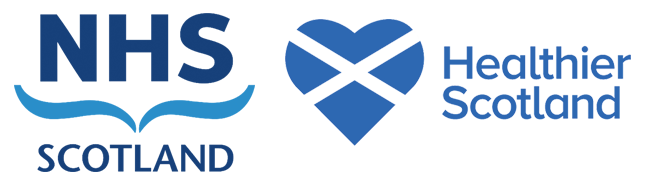This is currently a draft page and is under review
It is important that the details of every child are accurate. To support this each child will be linked to their Community Health Index (CHI).
Child details
Before attempting to add a new child to the system you must ensure that the child does not already have a record on the system.
* Prior to clicking ‘Add Child’, you should search for the child using the ‘Find Child’ function (see below).
Enter all details in full that are not already there. This information is used for updates and if referral letters are sent to the child’s home, therefore abbreviations should not be used. The child details screen is used to record basic child information (name, address, postcode and date of birth).

When saving a child’s record the following fields must be completed or ‘Save’ will not be enabled:
1. A valid postcode (which must match one of four postcode patterns). Royal Mail’s online postcode finder
2. A forename
3. A surname
4. A DOB (must be before today’s date). A warning message is displayed if the child’s age is less than one or greater than 20.
Note: If you have added a duplicate child in error and the new details have not been merged with the existing record, raise this with your admin who can merge and deleted records from the system. Only people who have completed specific training with HIC have this function.
Eliminating duplicate records is important for reporting the progress of the Childsmile programme.
Sensitive information should only be recorded into the ‘Notes’ box if it is relevant to Childsmile. Notes are for local use only and information contained within these boxes will not be viewed by Childsmile Data Monitoring teams on a regular basis. The notes box on the child details screen can be flagged as high priority in order to draw attention to the content. Flags show on the class list under the column heading ‘Notes’.
*Remember to click ‘Save’ before exiting the screen.
* Prior to clicking ‘Add Child’, you should search for the child using the ‘Find Child’ function (see below).
Enter all details in full that are not already there. This information is used for updates and if referral letters are sent to the child’s home, therefore abbreviations should not be used. The child details screen is used to record basic child information (name, address, postcode and date of birth).
When saving a child’s record the following fields must be completed or ‘Save’ will not be enabled:
1. A valid postcode (which must match one of four postcode patterns). Royal Mail’s online postcode finder
2. A forename
3. A surname
4. A DOB (must be before today’s date). A warning message is displayed if the child’s age is less than one or greater than 20.
Note: If you have added a duplicate child in error and the new details have not been merged with the existing record, raise this with your admin who can merge and deleted records from the system. Only people who have completed specific training with HIC have this function.
Eliminating duplicate records is important for reporting the progress of the Childsmile programme.
Sensitive information should only be recorded into the ‘Notes’ box if it is relevant to Childsmile. Notes are for local use only and information contained within these boxes will not be viewed by Childsmile Data Monitoring teams on a regular basis. The notes box on the child details screen can be flagged as high priority in order to draw attention to the content. Flags show on the class list under the column heading ‘Notes’.
*Remember to click ‘Save’ before exiting the screen.
Find child
Enter the details of the child you wish to search for (partial information is accepted in fields with an asterisk). Click ‘Search’ and the results will be displayed in the grid below (maximum 40 records). Click on the child that you are interested in and use the ‘Child Details’, ‘Consents’ or ‘Class Lists’ buttons to find and amend the current information for that child. Click ‘Class List’ to show a list of all classes the child has been assigned to.

To move a child into an establishment, complete details of ‘School’, ‘Class Type’ and ‘Join Date’ then click ‘Join / Move / Copy’.
If a child attends more than one Childsmile nursery use the copy function to add their details to the second establishment. Local processes will decide at which nursery the child receives FV (if any).

To move a child into an establishment, complete details of ‘School’, ‘Class Type’ and ‘Join Date’ then click ‘Join / Move / Copy’.
If a child attends more than one Childsmile nursery use the copy function to add their details to the second establishment. Local processes will decide at which nursery the child receives FV (if any).
Move child
There are two options available for moving a child within the system:
1. If the child’s new establishment is known, it should be chosen from the list along with the new class type, then click on ‘Selected School’ to move the child from the current class list to the new class list.
2. If the destination of the child is unknown, click ‘Unknown School’ on the ‘Choose New School’ screen to remove the child from their current class list.
When moving a child, or all children in a class, the following fields must be completed:
Option 1 – Moving to a different class within the same school:
a. Class Type – a new class type must be chosen
b. Session removed must be specified
Option 2 – Moving to a different, known school:
a. Session removed must be specified
b. A school must be chosen
c. A class type must be chosen
If a child attends more than one establishment and moves on from one of these you should use the ‘Join / Move / Copy’ function from the relevant ‘Establishment Search’ screen.


Procedures in case of notification of a child who has died and has a record in the Childsmile software
Users may be informed of a child’s death via their nursery or school. In these circumstances you should:
1. Use the ‘Move Child’ function to move the child from the active class list to ‘Unknown School’; and
2. Inform HIC.
This will remove the child from the current active class list and should remove any risk of the parents being contacted thereafter.
1. If the child’s new establishment is known, it should be chosen from the list along with the new class type, then click on ‘Selected School’ to move the child from the current class list to the new class list.
2. If the destination of the child is unknown, click ‘Unknown School’ on the ‘Choose New School’ screen to remove the child from their current class list.
When moving a child, or all children in a class, the following fields must be completed:
Option 1 – Moving to a different class within the same school:
a. Class Type – a new class type must be chosen
b. Session removed must be specified
Option 2 – Moving to a different, known school:
a. Session removed must be specified
b. A school must be chosen
c. A class type must be chosen
If a child attends more than one establishment and moves on from one of these you should use the ‘Join / Move / Copy’ function from the relevant ‘Establishment Search’ screen.
Procedures in case of notification of a child who has died and has a record in the Childsmile software
Users may be informed of a child’s death via their nursery or school. In these circumstances you should:
1. Use the ‘Move Child’ function to move the child from the active class list to ‘Unknown School’; and
2. Inform HIC.
This will remove the child from the current active class list and should remove any risk of the parents being contacted thereafter.